-
Postów
6 -
Dołączył
-
Ostatnia wizyta
Odpowiedzi opublikowane przez rubensis
-
-
Witam ponownie i mam prośbę czy mógłby ktoś pobrać ten sterownik chipsetu i podać mi zawartość plików po rozpakowaniu ? Chciałbym zweryfikować zawartość .
Z góry dziękuję za każdą pomoc , próbowałem na stronie intela poprzez automatyczną weryfikacje ale chyba coś blokuje mi sprawdzenie sterowników.
U mnie układ plików wygląda tak

-
Szczerze mówiąc od nich zacząłem i niby proces instalacji przeszedł poprawnie ale jednak chyba nie do końca. Spróbuje jeszcze raz je pobrać i zainstalować. Dzięki za zainteresowanie
Aha znalazłem ten wcześniejszy domyślnie rozpakowuje się w C:\swsetup ale znalazłem w tym katalogu od instalacji chipsetu plik tekstowy NOTE_v9.3.0.1025 "xml "o takiej treści
Release Name: Intel—ű Chipset Device Software Production Version 9.3.0.1025
Kit 48449 (Description: Intel—ű Chipset Device Software Production Version 9.3.0.1025, Posted: 9/19/2012 1:56:10 PM)Kit Supported Platforms:: see list
add/remove all kit files to/from download cartComponents
(-) Intel—ű Chipset Software Installation UtilityPackage #: 175383
Release Version: 9.3.0
Software Version: 1025
(+) Supported Operating Systems
(+) Supported Languages
(-) Supporting Documentation
Readme (88.4 KB)
ReleaseNotes_9.3.0.1025.htm (95.03 KB)
(-) Installation Files
CD Installation - exe (4.62 MB)
CD Installation - zip (4.11 MB)a to znajduje się w pliku Readme
************************************************************
* Product: Intel® Chipset Device Software
* Release: Production Version
* Version: 9.3.0.1025
* Target: Intel® 7 Series/C216 Chipset Family
* Date: September 14 2012
************************************************************NOTE:
For the list of supported chipsets, please refer
to the Release Notes************************************************************
* CONTENTS OF THIS DOCUMENT
************************************************************
This document contains the following sections:1. Overview
2. System Requirements
3. Contents of the Distribution Package
4. List of Available Command Line Flag Options
5. Contents of the Extracted Files
6. Installing the Software in Interactive Mode
7. Installing the Software in Silent Mode
8. Installing the INF Files Prior to OS Installation
8A. Installing the Windows* 2000 INF Files Prior
to OS Installation
8B. Installing the Windows* XP INF Files Prior
to OS Installation
8C. Installing the Windows Server* 2003 INF Files
Prior to OS Installation
8D. Installing the Windows* Vista INF Files Prior
to OS Installation
8E. Installing the Windows Server* 2008 INF files Prior
to OS Installation
8F. Installing the Windows Server* 2008 R2 INF files
Prior to OS Installation
8G. Installing the Windows 7 INF files Prior
to OS Installation
8H. Installing the Windows 8 INF files Prior
to OS Installation
8I. Installing the Windows 2012 INF files Prior
to OS Installation
9. Installing the INF Files After OS Installation
9A. Installing the Windows* 2000 INF Files After
OS Installation
9B. Installing the Windows* XP INF Files After
OS Installation
9C. Installing the Windows Server* 2003 INF Files
After OS Installation
9D. Installing the WINDOWS VISTA INF FILES AFTER
OS Installation
9E. Installing the Windows Server* 2008 INF FILES AFTER
OS Installation
9F. Installing the Windows Server* 2008 R2 INF FILES
After OS Installation
9G. Installing the Windows 7 INF FILES AFTER
OS Installation
9H. Installing the Windows 8 INF FILES AFTER
OS Installation
9I. Installing the Windows 2012 INF files Prior
to OS Installation
10. Verifying Installation of the Software and
Identifying the Software Version Number
11. Troubleshooting************************************************************
* 1. OVERVIEW
************************************************************
The Intel® Chipset Device Software installs Windows*
INF files to the target system. These files outline to
the operating system how to configure the Intel® chipset
components in order to ensure that the following features
function properly:- Core PCI and ISAPNP Services
- PCIe Support
- IDE/ATA33/ATA66/ATA100 Storage Support
- SATA Storage Support
- USB Support
- Identification of Intel® Chipset Components in
the Device ManagerThis software can be installed in three modes: Interactive,
Silent and Unattended Preload. Interactive Mode requires
user input during installation; Silent Mode and Unattended
Preload do not.This software also offers a set of command line flags,
which provide additional installation choices. The command
line flags are not case sensitive. Refer to Section 4 for
detailed descriptions of these flags.Important Note:
The Intel® Chipset Device Software is distributed in two
formats: self extracting .EXE files (INFINST_AUTOL.EXE)
or compressed .ZIP files (INFINST_AUTOL.ZIP). Depending on
which distribution format is being executed, the commandline
syntax may differ. Refer to Section 4 for more details.************************************************************
* 2. SYSTEM REQUIREMENTS
************************************************************
1. Please refer to the Release Notes to view the list of
chipsets that the software included with this distribution
package is designed to operate with.2. One of the following operating systems must be
fully installed and running on the system
before installing this software:Microsoft Windows* Server 2003
Microsoft Windows Server 2003 x64 Edition*
Microsoft Windows Server 2008
Microsoft Windows Server 2008 x64
Microsoft Windows XP
Microsoft Windows XP Professional x64
Microsoft Windows 2000
Microsoft Windows Vista
Microsoft Windows Vista x64
Microsoft Windows 7
Microsoft Windows 7 x64
Microsoft Windows 2008 R2
Microsoft Windows 2008 R2 x64
Microsoft Windows 8
Microsoft Windows 8 x64
This software is designed for the latest Service packs
releases of above operating systems.To verify which operating system has been installed onto
the target system, follow the steps below:a. Click on Start.
b. Select Settings.
c. Select Control Panel.
d. Double-click on the System icon.
e. Click on the General system properties tab.
f. Verify which OS has been installed by reading
the System information.
3. It is recommended that the software be installed on
systems with at least 64MB of system memory when using
Windows* 2000, Windows* XP, Windows Server* 2003,
Windows Server* 2008, and Windows* Vista.4. It is recommended that there be a minimum of 5MB of hard
disk space on the system in order to install this software.5. The operating system must be fully installed and running on
the system before running this software.6. Close any running applications to avoid installation problems.
7. It is recommended that the Intel® Chipset Device Software
be installed onto the target system prior to the
installation of other drivers.Please check with the system provider to determine which
operating system and Intel® chipset are used in the system.************************************************************
* 3. CONTENTS OF THE DISTRIBUTION PACKAGE
************************************************************
The Intel® Chipset Device Software package contains the
following items:File(s)
-------
INFINST_AUTOL.EXE -or- INFINST_AUTOL.ZIP
README.TXT, RELEASE_xxx.HTM*** NOTE:
Only the files that reference the currently
detected devices are copied to the system.
If the -A option is exercised, the files are
not copied to the <Windows>\INF directory.
Refer to Section 4 for more information.
************************************************************
* 4. LIST OF AVAILABLE COMMAND LINE FLAG OPTIONS
************************************************************
The Intel® Chipset Device Software supports several
command line flags for various installation options.Below is a list of all the available command line flags that
may be used with the program call. Note that the '-L' and
the '-S' flags MUST be specified at the end of the command
line flag list.Flag Description
---- -----------
-?
Displays the list of available command line
flags. This flag works in Interactive Mode only.-A
Extracts the INF files and Readme to either
"C:\Program Files\Intel\InfInst" or the
<Installation Path> directory specified using
the '-P' flag. The software will NOT install
these INF files to the system. This flag can
be combined only with the '-P' flag. All other
options will be ignored if the '-A' flag is
specified. This flag works in Interactive Mode
only.-AONLY
Extracts the needed INF files to install on the
current system. If the install has been run once
successfully, '-AONLY' will not return any INFs
when used in conjunction with '-OVERALL' switch,
all the needed INFs for the system will be
extracted.-B
Automatically reboots the system after
installation. This flag is ignored if '-A' flag
is specified. This flag works in either Silent
Mode or Interactive Mode.-F2 <path\filename>
Specifies an alternate location and name
of the log file created by InstallShield Silent.
This option is used for silent installation from
a CD. 'Path' indicates the directory path where
installation status is logged in file 'filename'.-L <number>
Specifies the language of the setup dialogs.
This flag works in Interactive Mode only.-OVERALL
Updates ALL INF drivers on all available devices
even if third party drivers are currently installed.
This flag works in Interactive Mode only.-OVERIDE
Updates the storage drivers even if a third
party storage driver is currently installed.
This flag works in Interactive Mode only.-OVERWRITE
Ignores the overwrite warning dialog when
installing an older version of the software.-P<Installation Path>
Specifies the hard disk location to which the
INF program files are copied. If this flag is
not specified at the command line, the
<Installation Path> directory is as follows:
C:\Program Files\Intel\INFInst
If this flag is used without the '-A' option,
only the Readme will be copied to
<Installation Path>. The directory name can
include spaces, but then a pair of double quotes
(") must enclose the directory name. There should
not be any space between the switch '-p' and the
directory name. This flag works in either Silent
Mode or Interactive Mode.-S
Runs the Installer in Silent Mode (no user
interface is displayed). This flag and the
'-L' flag must be placed at the end of the
command line flag list.
Below are the language codes used with the '-L' flag:<number> Language
-------- ----------
0401 Arabic (International)
0804 Chinese (Simplified)
0404 Chinese (Traditional)
0405 Czech
0406 Danish
0413 Dutch
0409 English (United States)
040B Finnish
040C French (International)
0407 German
0408 Greek
040D Hebrew
040E Hungarian
0410 Italian
0411 Japanese
0412 Korean
0414 Norwegian
0415 Polish
0416 Portuguese (Brazil)
0816 Portuguese (Standard)
0419 Russian
040A Spanish (International)
041D Swedish
041E Thai
041F Turkish************************************************************
* 5. CONTENTS OF THE EXTRACTED FILES
************************************************************
INF files are copied to the hard disk after running the
Intel® Chipset Device Software executable with an '-A'
flag (i.e., "INFINST_AUTOL.EXE -A" or "SETUP.EXE -A").
The location of the INF files depends on whether a '-P'
flag is specified along with the '-A' flag:1. If a '-P' flag is not specified, then the INF files are
copied to the following directory:
"C:\Program Files\Intel\INFINST"
2. If a '-P' flag is specified, then the INF files are copied
to the location listed immediately after the '-P' flag.Refer to Section 4 for more information on flag usage.
After INF file extraction, the INF files and components are
copied to the <INF Extract Directory>. These files and
components are categorized according to the operating system.
The following table summarizes the locations of the
INF files by operating system:NOTE:
"<INF Extract Directory>" is abbreviated "<IED>" in
the remainder of this section.The directories are classified according to the following:
All\
Contains INF files designed for
Windows* 2000, Windows* XP, Windows Server* 2003,
Windows Server* 2008, and Windows* VistaWin7\
Contains INF files designed for
Windows* 7 and Windows Server* 2008 R2
NOTE:
INFAnswr.TXT makes a CUSTOM.INF template that installs
the INF files for Intel® chipsets during operating
system setup. OEMs can incorporate this file into the
Setup directory for the OEM Preload Kit.
(Refer to Section 8 for more details.)************************************************************
* 6. INSTALLING THE SOFTWARE IN INTERACTIVE MODE
************************************************************
1. Verify that all system requirements have been met as
described in Section 2 above.2. Run the InstallShield* installation program:
Self-extracting .EXE distribution: INFINST_AUTOL.EXE
Compressed .ZIP distribution: SETUP.EXE3. You will be prompted to agree to the license agreement.
If you do not agree, the installation program will exit
before extracting any files.
4. Once the operating system reboots, follow the on-screen
instructions and accept default settings to complete the
setup.************************************************************
* 7. INSTALLING THE SOFTWARE IN SILENT MODE
************************************************************
1. Verify that all system requirements have been met as
described in section 2.2. Run the InstallShield* installation program:
For silent install with auto-reboot:
Self-extracting .EXE distribution:
INFINST_AUTOL.EXE -b -s
Compressed .ZIP distribution:
SETUP.EXE -b -s
- or -
For silent install without auto-reboot:
Self-extracting .EXE distribution:
INFINST_AUTOL.EXE -s
Compressed .ZIP distribution: SETUP.EXE -s3. The utility will perform the necessary updates and
record the installation status in the following system
registry key:
HKEY_LOCAL_MACHINE\Software\Intel\INFInst4. If the utility was invoked with the "-b" flag, the
system will automatically reboot if the update was
successful.NOTE: The system MUST be rebooted for all device
updates to take effect.5. To determine whether the install was successful, verify
the "install" value in the registry key specified in
Step 3.6. In Silent Mode the utility will not display the license
agreement. When using Silent Mode the license agreement,
license.txt, will be placed in the following folder:
Program Files/Intel/INFInst folder.
Please read this agreement.The following describes the various parameters:
Name: "install"
Type: String
Data: "success"
The installation was successful.
Data: "fail"
The installation was not successful. No INF files
were copied to the system.Name: "reboot"
Type: String
Data: "Yes"
A reboot is required to complete the installation.
Data: "No"
No reboot is required to complete the installation.Name: "version"
Type: String
Data: <varies>
Current version number of the Intel® Chipset Device
Software************************************************************
* 8. INSTALLING THE INF FILES PRIOR TO OS INSTALLATION
************************************************************
This procedure requires a minimum of 5MB of hard disk space.
It is important to make sure there is enough disk space
before beginning the copy process. Copy the operating system
installation files from the setup directory to a directory
on the hard disk. This can be done by opening 'My Computer',
right-clicking on the correct drive, and selecting 'Properties'.
The directories shall be referred to as follows:Windows* 2000 : <WIN2000 Setup Directory>
Windows XP : <WINXP Setup Directory>
Windows Server* 2003 : <WIN2003 Setup Directory>************************************************************
* 8A. INSTALLING THE WINDOWS* 2000 INF FILES PRIOR TO
* OS INSTALLATION
************************************************************
NOTE: The Windows* 2000 OEM Preload Kit distribution CD
contains a setup directory with all the base operating
system setup files and installation programs
(WINNT.EXE and WINNT32.EXE).The name of the directory may vary depending on the
distribution CD (e.g., \I386\).1. Create the following directory structure under the
<WIN2000 Setup Directory>:\$OEM$\$$\INF
2. Copy the Windows* 2000 INF files from
<INF Extract Directory>\XXXX\All to the directory
created in Step 1 above:<WIN2000 Setup Directory>\$OEM$\$$\INF
NOTE: XXXX is the directory name for the chipset of
interest. Refer to Section 8 for more details.3. Create the following directory structure under the
<WIN2000 Setup Directory>:\$OEM$\$1\drivers\IntelINF
4. Copy the Windows* 2000 INF files and the catalog files
(.CAT) from <INF Extract Directory>\XXXX\All to the
directory created in Step 4 above:<WIN2000 Setup Directory>\$OEM$\$1\drivers\IntelINF
NOTE: XXXX is the directory name for the chipset of
interest. Refer to Section 8 for more details.5. Either modify the default Windows* 2000 installation
answer file, UNATTEND.TXT, located in <All Setup
Directory>, or create a customized answer file. The
answer file must include the following information:
[unattended]
OemPreinstall = Yes
OemPnPDriversPath="drivers\IntelINF"A sample answer file for preloading the Intel® Chipset
Device Software files is available at:
<INF Extract Directory>\XXXX\All\INFAnswr.TXT
For more information about Windows* 2000 answer files
and unattended installations, please refer to the
Microsoft* Windows* 2000 Guide to Unattended Setup.
If you are a computer manufacturer, refer to the
Microsoft Windows* 2000 OEM Preinstallation Kit (OPK)
User Guide for more information about the \$OEM$ folder.
Otherwise, refer to the Microsoft Windows* 2000 Deployment
Guide.6. Run "WINNT.EXE /u:<answer file name> /s:<WIN2000 Setup
Directory>" to install Windows* 2000.reszta się nie miesci załączam plik
nie wiem już o co tu chodzi z ta instalacja
-
Ok dziękuje za odpowiedż..Napisałem ze chodzi o HP Pavilion g7 2200sw i sterowniki do pobrania ze strony HP lub poprzez HP Support Asistance to żaden problem tylko ja nie instalowałem wszystkiego na siłe bo to się dla tego hp-ka kończyło
Reinstalacja systemu i chciałem fachowej podpowiedzi za którą dziękuje. Być może wina leży po stronie sprzętu a może mojej niewiedzy zaktualizuje sterowniki i zobaczę jaki scenariusz tym razem napisze mi laptop. A może jakaś fachowa podpowiedz co zrobić aby nie dać za przeproszeniem "posiedzenia" i żeby to hulało jak trzeba
Pozdrawiam
-
Podaj dokładną nazwę tego laptopa, czyli HP Pavilion g7 xxxxxx
Pytanie orientacyjne - na czystej 8 chodzi stabilnie? W sensie problemy zaczynają się dopiero na 8.1?
Dokładna nazwa laptopa HP Pavilion G7 2200SW orginalny system win 8 x64 oem obecnie Windows 8.1 x64
Właśnie problem w tym że po przywracaniu z orginalych recovery system co chwile się wysypywał szczególnie przy aktualizacjach , instalowaniu antywirusa , i uaktualnianiu do windows 8.1. Dlatego postanowiłem gdy udało mi się raz zaktualizować do 8.1 zapisać klucz i teraz zainstalowałem pobrany 8.1X64 core i na tamtym zapisanym kluczu na razie hula. Ale ponawiam prośbę o weryfikacje załączonych logow bo jestem na 100% pewny że nie wszystko tak jak potrzeba. Nie wiem ale przypuszczam ze problem może tkwić gdzies w ustawieniach biosu bo jest w nim zapisanych mnóstwo logów do których nie mam dostępu a może gdzieś w pamięci ram siedzi jakieś zapisane tekstowo ustrojstwo które po kilku restartach komputera robi swoje.
Pomóżcie dobrzy ludzie jak możecie
Pozdrawiam
-
Witam serdecznie i mam prośbę o zapoznanie się z moim problemem bo prawdę mówiąc straciłem nadzieję że ktoś może jeszcze go uzdrowić a może po prostu jestem zupełnym laikiem który ma obsesje że coś złego dzieje się z jego sprzętem.
Do rzeczy - czyli napisze w kilku zdaniach o co chodzi.
Laptopa nabyłem od znajomego był na gwarancji ale znajomy nie mógł kiełznać windows 8 więc postanowił go sprzedać. Pomyślałem dam radę. Po kilku instalacjach i wywalaniu systemu zdobyłem orginalne płyty Recowery niestety po każdej instalacji system się sypał. Oddałem go do serwisu po którym serwisant po wymianie jakiejś tasmy po reinstalacji systemu stwierdził że wszystko jest ok. Niestety ponownie przy próbie aktualizacji i uaktualnieniu do windows 8.1 system się wysypywał i praktycznie nie można było uruchomić na nim większości programów. Oddałem go ponownie do serwisu gdzie został wymieniony dysk na nowy i prawdopodobie ? płyta główna zainstalowali system ponownie i niestety ponownie się wysypał. Zadzwoniłem do HP Polska żeby ktoś dokładnie sprawdził działanie systemu i sprzętu i przynajmniej spróbował zrobić aktualizacje i ocenić czy jest wszystko ok. Polecili mi zwrócić się do Microsoftu ale oni powiedzieli że to sprawa dla HP.
Postanowiłem jeszcze raz spróbować i po jakimś czasie udało mi się uaktualnić do windows 8.1 wyciągnąłem klucz windowsa z myślą że może ponownie paść itak się stało. Sciągnąłem z sieci windows 8.1 i w tej chwili po wpisaniu wcześniej wyciągniętego klucza działa ale już zauważyłem błędy w aktualizacjach i dlatego żeby nic już w mim nie majstrować pisze do was o pomoc.
Nie mam już pojęcia co może być nie tak coś jest na rzeczy z plikami XML , na pewno coś z serwerem, z instalowaniem programów, ze sterownkami większość miała datę 2006 myśle ze może to mieć związek z plikiem DISM ale nie umiałem sobie z tym poradzić bo praca i brak czasu.
Jeśli jest ktoś kto podejmie się problemu załączam wg instrukcji logi z FRST i OTL
Przeskanowałem programem gmer ale pokazał dwa błędy o braku dostępu niżej to co udało mi się skopiować z jego schowka
Niedługo po tych operacjach wywaliło mi bluescreen ale jak na razie system się uruchomił - szkoda słów chyba jednak będzie "szrot" dla tego HP-ka
GMER 2.1.19357 - http://www.gmer.net
Rootkit scan 2014-10-05 19:56:53
Windows 6.2.9200 x64 \Device\Harddisk0\DR0 -> \Device\0000001e ST500LM012_HN-M500MBB rev.2BA30001 465,76GB
Running: b0bdv144.exe; Driver: C:\Users\hp_home\AppData\Local\Temp\pxldipow.sys
---- Kernel code sections - GMER 2.1 ----
.text C:\Windows\System32\win32k.sys!W32pServiceTable fffff96000198300 15 bytes [00, F7, F7, 01, 80, D7, 70, ...]
.text C:\Windows\System32\win32k.sys!W32pServiceTable + 16 fffff96000198310 11 bytes [00, 99, FC, FF, 00, C1, C3, ...]
---- User code sections - GMER 2.1 ----
.text C:\Windows\system32\atiesrxx.exe[872] C:\Windows\system32\PSAPI.DLL!GetModuleBaseNameA + 506 00007ffbd1fa169a 4 bytes [FA, D1, FB, 7F]
.text C:\Windows\system32\atiesrxx.exe[872] C:\Windows\system32\PSAPI.DLL!GetModuleBaseNameA + 514 00007ffbd1fa16a2 4 bytes [FA, D1, FB, 7F]
.text C:\Windows\system32\atiesrxx.exe[872] C:\Windows\system32\PSAPI.DLL!QueryWorkingSet + 118 00007ffbd1fa181a 4 bytes [FA, D1, FB, 7F]
.text C:\Windows\system32\atiesrxx.exe[872] C:\Windows\system32\PSAPI.DLL!QueryWorkingSet + 142 00007ffbd1fa1832 4 bytes [FA, D1, FB, 7F]
.text C:\Windows\system32\atieclxx.exe[68] C:\Windows\system32\PSAPI.DLL!GetModuleBaseNameA + 506 00007ffbd1fa169a 4 bytes [FA, D1, FB, 7F]
.text C:\Windows\system32\atieclxx.exe[68] C:\Windows\system32\PSAPI.DLL!GetModuleBaseNameA + 514 00007ffbd1fa16a2 4 bytes [FA, D1, FB, 7F]
.text C:\Windows\system32\atieclxx.exe[68] C:\Windows\system32\PSAPI.DLL!QueryWorkingSet + 118 00007ffbd1fa181a 4 bytes [FA, D1, FB, 7F]
.text C:\Windows\system32\atieclxx.exe[68] C:\Windows\system32\PSAPI.DLL!QueryWorkingSet + 142 00007ffbd1fa1832 4 bytes [FA, D1, FB, 7F]
.text C:\Program Files\Windows Defender\MsMpEng.exe[1460] C:\Windows\system32\psapi.dll!GetModuleBaseNameA + 506 00007ffbd1fa169a 4 bytes [FA, D1, FB, 7F]
.text C:\Program Files\Windows Defender\MsMpEng.exe[1460] C:\Windows\system32\psapi.dll!GetModuleBaseNameA + 514 00007ffbd1fa16a2 4 bytes [FA, D1, FB, 7F]
.text C:\Program Files\Windows Defender\MsMpEng.exe[1460] C:\Windows\system32\psapi.dll!QueryWorkingSet + 118 00007ffbd1fa181a 4 bytes [FA, D1, FB, 7F]
.text C:\Program Files\Windows Defender\MsMpEng.exe[1460] C:\Windows\system32\psapi.dll!QueryWorkingSet + 142 00007ffbd1fa1832 4 bytes [FA, D1, FB, 7F]
.text C:\Windows\System32\igfxpers.exe[2448] C:\Windows\system32\PSAPI.DLL!GetModuleBaseNameA + 506 00007ffbd1fa169a 4 bytes [FA, D1, FB, 7F]
.text C:\Windows\System32\igfxpers.exe[2448] C:\Windows\system32\PSAPI.DLL!GetModuleBaseNameA + 514 00007ffbd1fa16a2 4 bytes [FA, D1, FB, 7F]
.text C:\Windows\System32\igfxpers.exe[2448] C:\Windows\system32\PSAPI.DLL!QueryWorkingSet + 118 00007ffbd1fa181a 4 bytes [FA, D1, FB, 7F]
.text C:\Windows\System32\igfxpers.exe[2448] C:\Windows\system32\PSAPI.DLL!QueryWorkingSet + 142 00007ffbd1fa1832 4 bytes [FA, D1, FB, 7F]
.text C:\Program Files\Synaptics\SynTP\SynTPEnh.exe[2472] C:\Windows\system32\PSAPI.DLL!GetModuleBaseNameA + 506 00007ffbd1fa169a 4 bytes [FA, D1, FB, 7F]
.text C:\Program Files\Synaptics\SynTP\SynTPEnh.exe[2472] C:\Windows\system32\PSAPI.DLL!GetModuleBaseNameA + 514 00007ffbd1fa16a2 4 bytes [FA, D1, FB, 7F]
.text C:\Program Files\Synaptics\SynTP\SynTPEnh.exe[2472] C:\Windows\system32\PSAPI.DLL!QueryWorkingSet + 118 00007ffbd1fa181a 4 bytes [FA, D1, FB, 7F]
.text C:\Program Files\Synaptics\SynTP\SynTPEnh.exe[2472] C:\Windows\system32\PSAPI.DLL!QueryWorkingSet + 142 00007ffbd1fa1832 4 bytes [FA, D1, FB, 7F]
.text C:\PROGRAM FILES\SYNAPTICS\SYNTP\SYNTPHELPER.EXE[2608] C:\Windows\system32\PSAPI.DLL!GetModuleBaseNameA + 506 00007ffbd1fa169a 4 bytes [FA, D1, FB, 7F]
.text C:\PROGRAM FILES\SYNAPTICS\SYNTP\SYNTPHELPER.EXE[2608] C:\Windows\system32\PSAPI.DLL!GetModuleBaseNameA + 514 00007ffbd1fa16a2 4 bytes [FA, D1, FB, 7F]
.text C:\PROGRAM FILES\SYNAPTICS\SYNTP\SYNTPHELPER.EXE[2608] C:\Windows\system32\PSAPI.DLL!QueryWorkingSet + 118 00007ffbd1fa181a 4 bytes [FA, D1, FB, 7F]
.text C:\PROGRAM FILES\SYNAPTICS\SYNTP\SYNTPHELPER.EXE[2608] C:\Windows\system32\PSAPI.DLL!QueryWorkingSet + 142 00007ffbd1fa1832 4 bytes [FA, D1, FB, 7F]
.text C:\Program Files (x86)\Hewlett-Packard\HP Support Framework\hpsa_service.exe[1604] C:\Windows\system32\psapi.dll!GetModuleBaseNameA + 506 00007ffbd1fa169a 4 bytes [FA, D1, FB, 7F]
.text C:\Program Files (x86)\Hewlett-Packard\HP Support Framework\hpsa_service.exe[1604] C:\Windows\system32\psapi.dll!GetModuleBaseNameA + 514 00007ffbd1fa16a2 4 bytes [FA, D1, FB, 7F]
.text C:\Program Files (x86)\Hewlett-Packard\HP Support Framework\hpsa_service.exe[1604] C:\Windows\system32\psapi.dll!QueryWorkingSet + 118 00007ffbd1fa181a 4 bytes [FA, D1, FB, 7F]
.text C:\Program Files (x86)\Hewlett-Packard\HP Support Framework\hpsa_service.exe[1604] C:\Windows\system32\psapi.dll!QueryWorkingSet + 142 00007ffbd1fa1832 4 bytes [FA, D1, FB, 7F]
.text C:\Windows\System32\Macromed\Flash\FlashUtil_ActiveX.exe[4052] C:\Windows\system32\psapi.dll!GetModuleBaseNameA + 506 00007ffbd1fa169a 4 bytes [FA, D1, FB, 7F]
.text C:\Windows\System32\Macromed\Flash\FlashUtil_ActiveX.exe[4052] C:\Windows\system32\psapi.dll!GetModuleBaseNameA + 514 00007ffbd1fa16a2 4 bytes [FA, D1, FB, 7F]
.text C:\Windows\System32\Macromed\Flash\FlashUtil_ActiveX.exe[4052] C:\Windows\system32\psapi.dll!QueryWorkingSet + 118 00007ffbd1fa181a 4 bytes [FA, D1, FB, 7F]
.text C:\Windows\System32\Macromed\Flash\FlashUtil_ActiveX.exe[4052] C:\Windows\system32\psapi.dll!QueryWorkingSet + 142 00007ffbd1fa1832 4 bytes [FA, D1, FB, 7F]
---- Threads - GMER 2.1 ----
Thread C:\Windows\system32\csrss.exe [536:572] fffff96000961b90
---- Disk sectors - GMER 2.1 ----
Disk \Device\Harddisk0\DR0 unknown MBR code
---- EOF - GMER 2.1 ----
FSTR i OTL
Dziękuję I Niech Moc Będzie z Wami


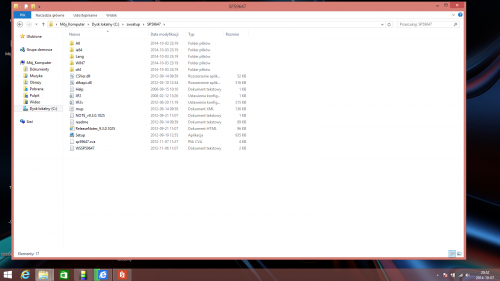
Laptop HP Pavilion g7 brak kontroli nad systemem
w Windows 8
Opublikowano
Witam ponownie i prośbajeszcze raz o sprawdzenie raportu z TDSSKiller Kasperskiego bo wywalił jakieś błędy
Pozdrawiam serdecznie
Załączam jeszcze log z SysInspector ESET może w nim coś znajdziecie co pozwoli usunać problemy
tdss_kill-raport.txt
SysInspector-HP-141015-1950full.txt